How to do works more colorful and sharper (with PS) (Patreon)
Content
Sadly this little trick work only in photoshop (but you can try to do this in another programs)
1. create new layer above all layers. merge your final pic on new layer (shift+ctrl+alt+E)
2. Convert your layer to smart object

3. go to the filter - other - custom and click "ok"

4. Now go to the filter - camera raw filter
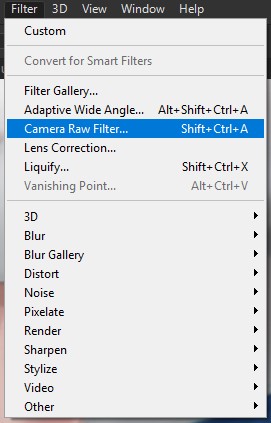
It's very strong tool to fix color-contrast-value of your painting, usually people use it for photos but it works with arts too
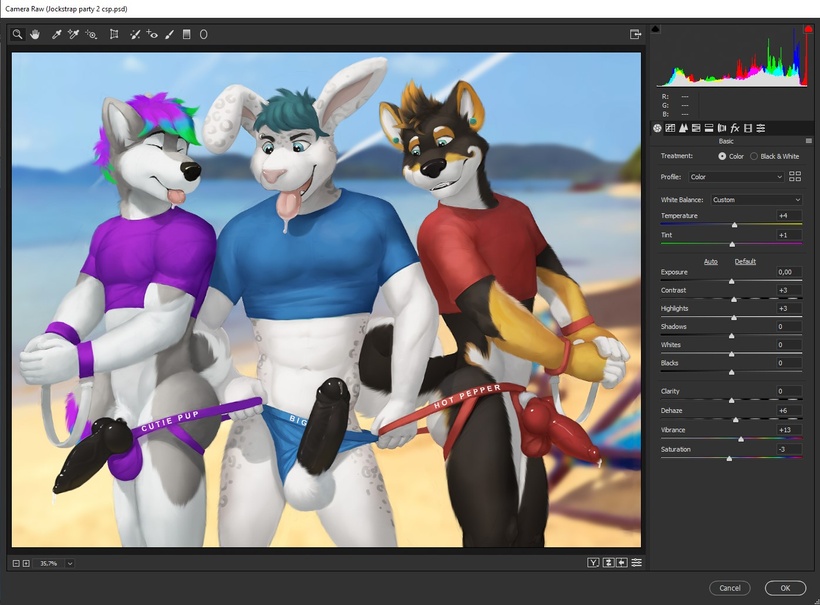
(just try to move all sliders and do your work more interesting)
6. Here you can add grain to your artwork and vignette

7. When you'll be done with changes, click ok. Done! Now you can easy check result "before-after" by clicking on eye against Smart filters

P.s - in the attachments you can see how my works look before and after this little trick. with experience your "before" will look like "after" without any tricks. But anyway i think it's good tip for beginners.
Sorry for my bad English, i hope what my skills will be better with practice and time)


